Clockworkmod Recovery for the T-mobile G2x
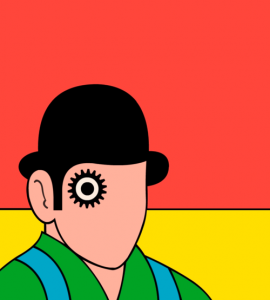
Following yesterdays post about rooting the T-mobile G2x, here comes Clockworkmod (CWM) recovery. @ChrisSoyars just posted a version of CWM on XDA. His steps are done on Linux, but since a majority of us are Windows users here’s how you’ll do it. There are external links here because a lot of this will probably change.
- Download the
CWM Recovery version 3.1.0.1 with ext4 support. You can choose internal sdcard or external. The following steps are for external sdcard recovery. - Grab the nvflash utility and drivers over at MoDaCo.
- Place the CWM recovery file from Step 1 into the same directory where you extracted nvflash to in step 2.
- Remove the battery and then hold down both volume buttons and connect your USB cable to your computer.
- Your computer will prompt you for drivers — navigate to the drivers you downloaded in step 2 and install them.
- Once the drivers are installed, unplug the USB cable from your phone only.
- Now once again, hold down both volume buttons but this time keep holding them down while plugging in your USB cable.
- Open a command prompt (Start->Run->cmd) and navigate to the directory you extracted nvflash to and copy/paste the following: nvflash.exe –bct E1108_Hynix_512MB_H8TBR00U0MLR-0DM_300MHz_final_emmc_x8.bct –bl fastboot.bin –download 5 p999-ext4-ums-external-recovery.img
- Your screen will show SW Upgrade and your command prompt will cycle through a bunch of nvflash operations. Once the flash is done, it will tell you so. Give it a few minutes after that and then unplug the USB cable.
- Hold volume down and power when booting up to gain access to the CWM recovery. You can let go once you get past the LG boot screen. If you let go prematurely, it will drop you into the SW Upgrade screen. Use the volume buttons to navigate and the power button to select your options.
Tip: If you issue a nvflash command, you will need to unplug your USB cable and replug it every time or else the next nvflash command will not take. I’m not sure why this happens, but repeating a nvflash command back to back doesn’t seem to work.
[Update 04/28/2011] – Update the steps with better instructions and with the latest release of CWM recovery.
Note: The difference between doing the above and flashing CWM recovery via Rom Manager is that the above steps will allow you to use the volume down and power combination when booting up. If you do this via Rom Manager at this point, you won’t be able to access the recovery in that manner. This is important because if you end up boot looping and can’t boot up correctly, having volume down and power to access recovery will be your life saver.
[Update 05/25/2011] – Krylon360 has released a customized version of CWM that supports ext4 as well as ext3. Go grab it and then load the Trinity kernel for some added performance.
You must log in to post a comment.