[FIX] HTC Sensation 4G screen of death
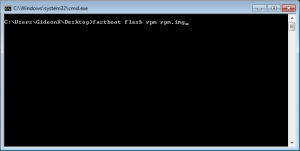
A lot of custom rom users on the Sensation 4G have noticed screen of death occurrences and reboots/lockups. A developer on XDA has dug deep and found that the HTC RUU (Rom Upgrade Utility) and OTA (Over The Air) updates differ in that a rpm image located on the RUU is not present on the OTA release. By not flashing this rpm image to the correct partition, the odd problems people have been facing with custom roms have been creeping up. From initial reports, it seems this is working for the people who have flashed the rpm.img file correctly.
I’ve actually never had the screen of death issue, but I prefer to have the correct rpm flashed anyway.
The link to the XDA thread contains a bootloader zip that reflashes your recovery and bootloader as well as the rpm.img in question. I prefer to flash the rpm file via fastboot USB since I don’t need to update or fuss with my recovery and whatnot. I also find it safer to do it via fastboot instead of a bootloader flash file.
If you already have the Android SDK installed and working, the fastboot tool is located in the tools directory. If you don’t have the SDK installed, download the zip below which contains the drivers you will need as well as the adb and fastboot executables for Windows. There is no need to install the entire SDK if all you want to use are the adb and fastboot tools.
** Flashing anything is your responsibility. What works for others may not work for you. Although this has worked fine for me, I am not responsible for what you may possibly do to your device.
- Download the ADB/Fastboot zip located in this post. You will need to be a registered user to download any files from DH.
- Open a command prompt to where you unzip’d the adb/fastboot file you just downloaded.
- Install the HTC drivers if you do not have that already.
- Disable fastboot under Settings->Power and then power down.
- Hold down volume – and then hit the power button.
- You are now in the bootloader (white) screen. Select fastboot from the options and hit the power button.
- Connect your USB cable from your phone to your computer.
- The fastboot banner should change to fastboot usb. If you don’t see this, stop and check your driver install.
- Download the rpm.img zip attached to this post and place it in the same directory as where you unzip’d the adb/fastboot zip. The md5sum for this file when unzip’d is 59a52ec272c0dbdaf262f1f32e543b4c. If your md5 does not match, DO NOT FLASH. Please redownload and try again.
- Issue the command “fastboot devices” and make sure your device shows up.
- If it does, issue the command “fastboot flash rpm rpm.img“. This should take all of 5 seconds to flash over to your handset.
- Once it flashes and you get the OK, unplug the USB cable and reboot the device via the menu and your power button.
- Enjoy and be free of the screen of death.
[download id=”8″]
[download id=”9″]
9. Download the rpm.img zip attached to this post and place it in the same directory as where you unzip’d the adb/fastboot zip. The md5sum for this file when unzip’d is 59a52ec272c0dbdaf262f1f32e543b4c. If your md5 does not match, DO NOT FLASH. Please redownload and try again.
sorry i did understand md5sum can u explain
This link should explain it better than I can: https://en.wikipedia.org/wiki/Md5sum